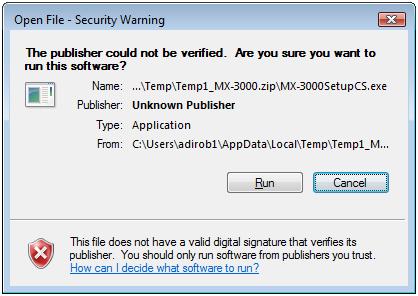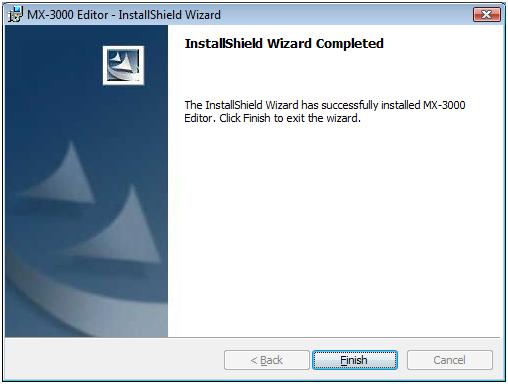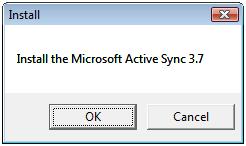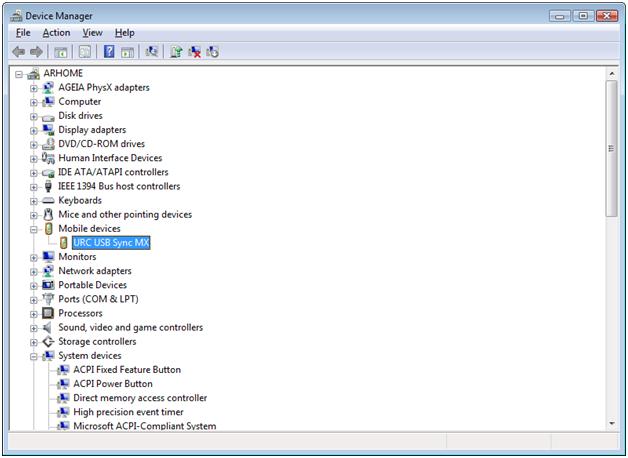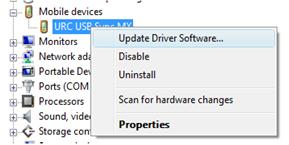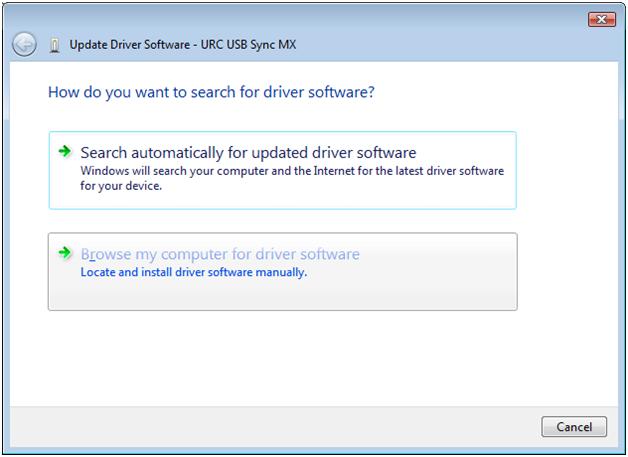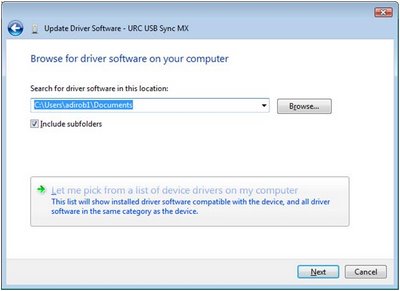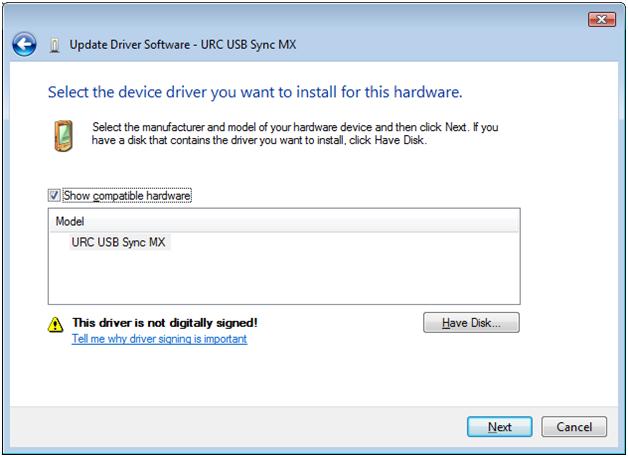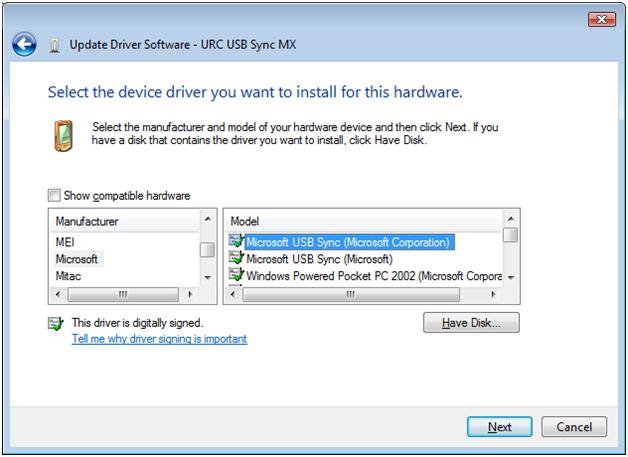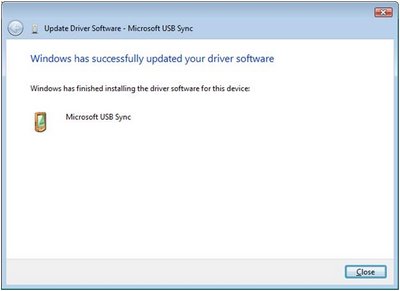Get a Universal Remote Control(s),
to Sync with Windows OS
I don't work for Microsoft and everything that is included here was simply the steps that I found on the Internet. I used this on XP, Vista, Windows 7 and Windows 10 to get the MX-series of remotes working. You read and affect the changes documented herein at your own risk !
The MX-Series doesn't have a URC driver that works on Windows
The problem is that Active Sync is Windows XP talk, and on later versions of Windowsa Microsoft gets a little tighter with integration to mobile devices and once you've installed and got this working Just follow the steps below and hopefully you should end up at the same destination as i did.
Installing your URC MX Workflow:
I had my MX-3000 connected up via USB during this entire process so you don't need to worry about having to connect/reconnect at certain points however you might have to "WAKE" the remote occasionally.
However this is the same for any MX Series URC Remote Control
1. Run the Remote Software setup program from the original Download or Setup CD.
Just click through any warnings and install until you get the Finish page of the install wizard.
2. After you have clicked Finish you may or may not see an install dialog pop up for old-school Active Sync 3.7.
If you click OK then the install will be intercepted and you will be shown a compatibility dialog which ultimately will lead you to the next step.
I recommend you just hit cancel.
3. Open up your browser and go to:
and download Windows Mobile Device Center 6.1 for your machine. Just go through all the steps and install the suite of software.
4. Now either wake up your MX Remote or connect it if it wasn't connected and you'll here the USB acknowledgment beep from Windowsa and then your MX-XXX will be configured. However, this configuration involves installing the URC USB Sync MX device driver - "this is not what you want."
However, you have to go through this step (somebody else might know of a more optimal path to the next step). With your MX-XXX awake if you go to the Device Manager you will see your remote under Mobile Devices.
5. With the URC USBSync MX device visible, right click and select the Update Driver Software menu option:
6. Select this menu option and you will be shown the following dialog - you must select the bottom option - Browse my computer for driver software:
7. Having selected the second option you arrive at the following wizard screen - you must click the big box at the bottom with the green arrow - Let me pick from a list of device drivers on my computer.
8. Next Windows will have been a little too smart and automatically filtered out the driver you need with the one you already have - the Wrong URC driver.
9. Just deselect the Show compatible hardware check box. This will morph the dialog into the following showing all the mobile device drivers grouped by manufacturer. Search for the Microsoft manufacturer and the Microsoft USB Sync driver in the list of available drivers -
10. Once selected hit next and you'll be warned about a compatibility issue by Windows......but the URC one is not exactly working so just click YES! to continue installing.
11. Done! After this installs you will be shown the final confirmation page and believe it or not your MX-XXX should now be ready to work on Windows:
Just wake up your MX-XXX and you will hear the all familiar bleep from the device telling you that it is trying to establish a connection and that's it. Launch the MX-XXX editor and you should be good to go.
Hope this helps!
Website Designed by Stephen Glass © 2017